Wapolabs would like to introduce a tip on how to write an degree symbol iPhone, iPad and Macbook which will be extremely useful for weather editors, forecasters journalists and iOS users in general.
How to type degree symbol iPhone, iPad, Macbook
Drafting something climate related and don’t know how to add a degree symbol on your iPhone, iPad or Macbook? And you suddenly realize that you have long forgotten the presence of this symbol on the keyboard?
Despite being a basic requirement, few people are aware of how to complete it on Apple ecosystem-based devices. Manufacturers do not include this character on keyboard layouts because it is a rather unique and infrequently used character, so we have to put some effort into finding it.
With a degree symbol, you can do the following:
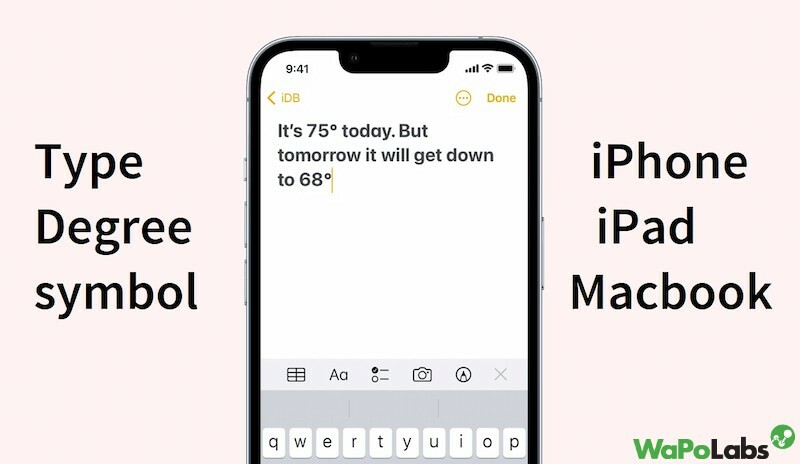
Degree symbol iPhone and iPad
Using the iPhone keyboard, locate and enter the degrees symbol (°) as follows:
Step 1: Place the text cursor where you want the degrees symbol to appear.
Step 2: To switch to the number layout of the iPhone keyboard, tap the “123” button.
Make sure a language keyboard is active and there is no emoji.
Step 3: The 0 key will now expand after being tapped and held. On all language keyboards, the degree symbol is concealed by the zero.
Step 4: Move the finger a tiny bit to the left while keeping it on the keyboard so that the degree symbol (°) is highlighted. To insert the degree symbol, let go of the finger.
The iPad keyboard behaves similarly to the iPhone keyboard when it comes to locating and typing the degree symbol:
Step 1: Press the “.?123” button (on the split iPad keyboard, the full docked or undocked keyboard) or the “123” button (on the floating iPhone-like iPad keyboard) .
Step 2: Tap and hold the “0” key. Reminder: Entering 0 by swiping down on the full iPad keyboard will not work.
Step 3: You can choose the degrees symbol by moving your finger. To enter the degree sign, let go of the finger.

On Macbook
The keyboard on a Macbook is installed by default on the body and cannot be customized like a virtual keyboard, so using one will be more difficult than using one on an iPhone or iPad. Actually, there are two ways on your Mac to enter it into a text box. Depending on your preference, you can insert shortcuts using the emoji keyboard or use keyboard shortcuts.
Related article: Fix water detected in charging port iPhone 12 and older
Macbook is known as a device that uses many shortcuts, if you do not know, the degree symbol also has its own ones. There are three keyboard shortcuts for writing degree notation:
Shift + Option + 8: This shortcut brings a medium-sized icon on your field like “95°”.
Option + K: This inserts a small icon – “95˚”
Option + 0 (zero): Option to write the sign – “95º”

Other ways to type degree symbol on iPhone, iPad, Macbook
Using iPhone text replacements
You can send messages more quickly and with fewer typing errors by using text replacement. When a shortcut is used, it expands to the word, phrase, or full sentence that is applied to it.
For inserting frequently typed phrases, particularly in text messages or emails, this feature is helpful. The degree symbol is completely replaceable thanks to this feature, which is described in this guide on how to set it up and use text substitution.
Simply open your Settings app and take the following actions to begin configuring your text replacements:
Step 1: Select Keyboard in General.
Step 2: Click on Text Replacement.
Step 3: Tap the plus sign in the upper right corner. Keep in mind that any text replacements you configure are visible on this screen.
Step 4: Start by typing the phrase you want to abbreviate. You could enter a phrase you frequently use, your phone number, or your email address, for instance.
Step 5: Enter the shortcut you want to use here. For instance, “memail” could stand in for your email address, “mpnb” could stand in for a phone number, or “ttyl” could stand in for “Talk to you later!”
Step 6: On the top right, click Save.
Related article: How to set up voicemail on iPhone 13, mini, Pro, Promax
The shortcut you just added should be visible when you return to the Text Replacement screen after tapping Save. If you want to make a change in your text replacement dictionary, simply tap on a text replacement to edit it, then make your changes and tap Save.

Using emoji and symbols on Mac
The Emoji keyboard on your Mac is home to many characters and symbols. To access it, press Ctrl + Command + Space. The keyboard will show up right on your screen.
To write a degree symbol, first place your cursor over the text field, then click the emoji keyboard search item, type Degree. It will display suggested results with a range of options. Click your preferred option to insert it into the text.
To install this feature, follow the steps below:
On versions of macOS after Ventura
Step 1: Select System Settings by clicking the Apple icon.
Step 2: From the left sidebar, select Keyboard.
Step 3: Under the heading Text Input, click Edit next to Input Sources.
Step 4: Make sure that Show Input Menu in Menu Bar is turned on, and make sure that All Input Sources is selected.
Step 5: To save the changes, click Done at the end.
Related article: Fix water detected in charging port iPhone 12 and older
Prior to macOS Monterey
Step 1: Select Keyboard in System Preferences after opening.
Step 2: At the top, select the Input Sources tab.
Step 3: Toggle the menu bar checkbox labeled “Show Input Menu.“

FAQ related to “degree symbol iPhone”
How to type degree symbol iPhone calculator?
To do this, rotate the screen horizontally and disable auto-rotate lock (if it is enabled). You will have access to a much wider variety of symbol choices, including the degree symbol.
Where is the degree symbol on iPhone?
This symbol is behind the zero key on the iPhone’s numeric keypad, hold down and you’ll see this as a tiny zero pop out.
Why doesn’t my iPhone have a degree symbol?
Make sure your iPhone keyboard has this key, look more closely by the ways Wapolabs introduced above. If not, try something like updating software or restarting or resetting your iPhone if any setting has accidentally hidden it.
Wapolabs USA
- Address: 1301 K Street NW Washington, D.C., U.S. 20071
- Phone: 0190-8286
- Email: [email protected]
- Website: https://www.wapolabs.com
- Instagram: https://www.instagram.com/wapolabs/

