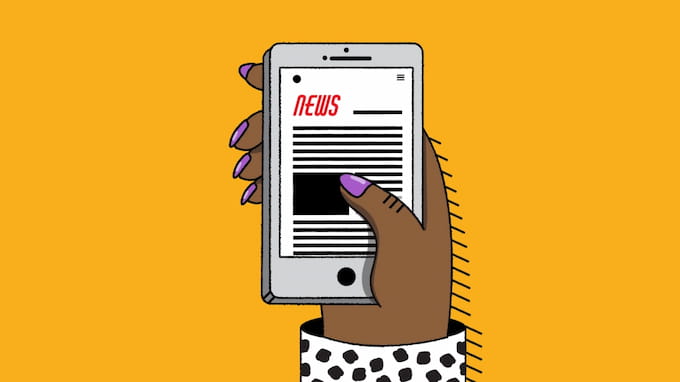If you have just come back from a pouring rain and haven’t covered your iPhone, there are likely signs of water detected in charging port iphone 12. If it turns out to be true, Wapolabs would like to recommend number of ways below to solve this problem.
Water detected in iPhone charging port
Water detected in charging port iPhone 12, 13 and other type of iPhone is a problem when you leave your phone in contact with water. It can come from any number of circumstances: When you accidentally spill water, when you shower, or when you go out in the rain without a cover. Although it is claimed to be a waterproof device, but not every phone model is like that, and it still has certain effects on your phone.
One of the most common cases is the Water detected in charging port iPhone 12. This can interfere with the charging process, making the iPhone not recharged and causing a lot of trouble for users. In addition, this also has the potential for short-circuit, fire, and danger to people nearby.

How to get water out of charging port iPhone
The iPhone notifies the user that water has been found in the device when water is discovered in the charging port. At that point, users must figure out how to get the water off the device as quickly as possible in order to prevent damage and poor user experience. The device may suffer additional damage as a result and run the risk of being unable to repair itself at home.
Here are a few things to do if you receive a notification that your iPhone has water in it before it’s too late and you have to take it to an Apple service center. You must first turn off your iPhone before continuing; once you do, the changes will become apparent right away.
Shake to remove water
The first solution for water detected in charging port iPhone 12 is to shake it. Sounds really easy, no? However, in situations where the water has not gotten too deep and is only at the edge of the charging place, this is actually a successful method.
Related article: Message blocking is active – 10 methods to fix (iPhone & Android)
Shake your phone gently vertically, or in the direction of the charging hole, after turning it off. This approach may or may not be effective, but for the best results, it is frequently used first and in combination with other approaches.
Use a fan to dry it faster
You can simply leave your phone out in the open if it has a water issue so that the wind can blow into it and dry it. The water content can also be dried out with the aid of sunlight. However, this method must be used with caution because prolonged sun exposure can permanently harm your phone’s battery, screen, and tiny circuit board.
Place the damaged iPhone in front of a cooling fan or in a dry location with adequate airflow to hasten the drying process. After shaking some of the moisture off the phone, you can position it far away and in front of a fan that is blowing cool air to maximize efficiency and hasten to dry.
Make sure the fan is positioned to blow into the lightning connector at a proper angle. However, be careful when setting the fan’s speed so you don’t accidentally blow more water into the phone. This will undoubtedly speed up the drying process.

You can also you hair dryer
The technique is comparable to using a fan or the wind naturally; however, when using this technique, use COOL MODE, NOT HOT MODE. Since heat is the phone’s enemy. Direct application of hot air with a hair dryer and the remedy may be worse than the disease, because it damages and slows down your phone in addition to taking longer to dry the water.
Use Silica Gel
You can find this in the desiccant packs of any candy package, despite the fact that it may sound a little strange. Rice, which we thought might work as a desiccant but doesn’t, performs much worse than silica gel at this task. Rice grains can no longer enter your phone through the charging port because silica gel can dry out the area.
To dry your wet phone, use two or three packets of silica gel and an airtight container or bag, like a ziplock bag. After a few hours, the phone should be checked for moisture.
Related article: How to buy more storage on iPhone – 2023 updated guide
The silica gel may require up to 24 hours to completely dry, depending on the amount of water that enters the charging port. Silica gel is available from a variety of retailers, including hardware stores, supermarkets, and online e-commerce sites like Amazon.

What not to do
Here are the things you need to do – not many people know them. However, the things you should avoid doing below may be the first things that come to mind. And they are more harmful than you think. Let’s see what you should not do when water detected in charging port iPhone 12.
Expose to direct sunlight
You can leave your phone outside in the wind; however, it won’t work in direct sunlight. The surface is heated by sunlight, which also warms your device. In light of this, heat is an electronics’ worst enemy. Your computer will overheat to the point of explosion if you don’t stop it in time. And doing so puts you in danger.
Use rice
Under no circumstances should rice be used to dry your phone. The reason is because rice can have a drying effect (but not too good), but in a pile of rice there are a lot of impurities, dust and rice bran. These are all things that can get into your machine and interfere with the operation of the place you are repairing.

Use hot hair dryer
The worst way to treat water detected in charging port iPhone 12 is to use hot hair dryer. You shouldn’t use a blow dryer or hair dryer to dry out your phone because the heat from them could damage the charging connector. Water and moisture can be pushed farther into the charging port.
If you must use a hair dryer, use the cold air setting if it has one, and keep your phone at least a few meters away so you don’t end up pushing the water deeper into the sink.
What to do if the water detected alert still pops up
After several hours, or at most a day, of applying the above methods, your device may have been completely removed from the liquid. But if not, also in some cases you will have to use the following:
Check the charging device
If the charging port is working properly, the charging device will be the issue. In addition to drying the iPhone, make sure to clean the charging cable because there may still be some liquid inside. Check for liquid detected in lightning connector alert.
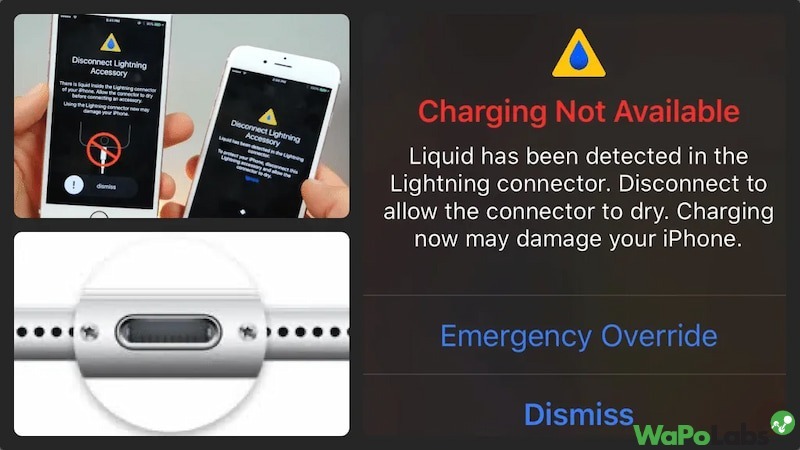
Make sure your phone are completely dry
Perhaps your iPhone is still not completely dry? Repeat the above procedures once more to ensure that all components of the iPhone have been completely removed from the liquid if it isn’t really dry.
Related article: Apple watch not charging – 7 easiest ways to fix
Reset your phone
Please reset your iPhone. This is a simple, but effective way for… most iPhone errors.
Hold down the power button and the volume down button simultaneously to restart your iPhone. Your iPhone model will determine the technique you need to use and where the buttons are. Or you can search in Settings, select General, and choose Power Off. Wait for a while and then continue to hold the power button to restart the iPhone.

Reset all settings
Restoring factory settings can be very helpful if a device is broken, performing slowly after extended use,… When your device displays an error message, it will be helpful. It also makes your phone run. then a little quicker.
It can be done in the following manner:
Step 1: On iPhone, access Settings.
Step 2: Choose General settings.
Step 3: Select Reset
Step 4: Select Reset all settings.
Contact Apple Support & Service
If none of the aforementioned solutions work, try contacting Apple Support & Service because, in the event that water is detected in the charging port of your iPhone 12, there is undoubtedly a problem with your device.
You will get the best repair service available along with committed advice. They are all the work of Apple engineers. Additionally, you won’t have to worry about poor quality.
Conclusion
That is all the solutions you can try if water detected in charging port iPhone 12. Consider solving this early because it can do more harm to your phone if you prolong the situation. Hope this article “Fix water detected in charging port iPhone 12 and older” has helped you fix your problem.
Wapolabs USA
- Address: 1301 K Street NW Washington, D.C., U.S. 20071
- Phone: 0190-8286
- Email: [email protected]
- Website: https://www.wapolabs.com
- Instagram: https://www.instagram.com/wapolabs/