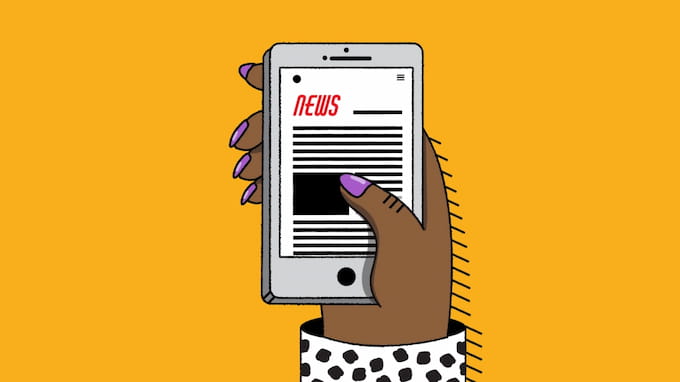If you’ve been having trouble knowing how to pair Beats earbuds, you’ve come to the right place. Our comprehensive guides give you all the information you need to make sure you don’t miss your favorite music or podcasts.
In the music industry, Beats earphones are a hugely popular option. They are a great option for enjoying music whether you are at home or on the go, despite frequently receiving a bad rap in the studio scene.
Of course, you’ll need to know how to pair your Bluetooth Beats with your device if you want to use them to listen to music.
How to pair Beats earbuds
How To Pair Beats Earbuds For iOS, Android & Windows
How To Put Beats In Pairing Mode?
Since 2013, Beats has developed up to 8 different headphone models, each of which contains a special combination of activation instructions.
Luckily, your Beats headphones should be in pairing mode when turned on if this is your first time using them. If not, you will need to manually activate the pairing mode based on the model.
Knowing where the power button is is essential for comprehending how to make powerBeats discoverable so you can pair them.
If you are unsure of the position of the power button, see the quick start guide that came with your headphones. If you can’t find it, use the guidelines for pairing Beats earbuds with your device in the section below.
For your convenience, the instructions to put Beats in pairing mode for the various models are summarized below:
- Beats Flex: Press and hold the power button until you see the indicator light flashes.
- PowerBeats: Press and hold the button on the left earbud until you see the indicator light flashes.
- Beats Fit Pro, PowerBeats Pro, & Beats Studio Buds: Place the earbuds in their case, leave it open, then press and hold the case’s button until the light on the outside of the case blinks.
- Solo Pro: Press and hold the mode button on the left ear cup.You may also activate and deactivate the noise-canceling using this button.
- Beats Studio 3 Wireless &Beats Solo 3 Wireless: Press the power button for 1 to 5 seconds until you see the Fuel Gauge’s light flash.
Ensure that your audio source’s Bluetooth is enabled and prepared to connect to the appropriate set of Beats headphones.
![How To Pair Beats Earbuds For iOS, Android & Windows [2023 Guide] 1 Put Beats In Pairing Mode](https://www.wapolabs.com/wp-content/uploads/2022/12/how-to-put-beats-in-pairing-mode-1.jpg)
How To Pair Beats Earbuds With Windows?
Unfortunately, there is no simple way to know how to connect Beats to laptop or ipad. Your best option is to manually pair them using the System Settings. A few extra steps are required, but they are worthwhile.
Related article: Text mail subscriber – Everything you should know
Here are four simple steps that will show how to connect your laptop computer and Beats Flex:
- First, click on the Windows icon on the desktop screen. Then search for “Bluetooth” in the search field. After that, select Bluetooth and other device settings.
![How To Pair Beats Earbuds For iOS, Android & Windows [2023 Guide] 2 how to pair beats earbuds with windows 1](data:image/svg+xml;base64,PHN2ZyB4bWxucz0iaHR0cDovL3d3dy53My5vcmcvMjAwMC9zdmciIHdpZHRoPSI4MDAiIGhlaWdodD0iNzM5IiB2aWV3Qm94PSIwIDAgODAwIDczOSI+PHJlY3Qgd2lkdGg9IjEwMCUiIGhlaWdodD0iMTAwJSIgc3R5bGU9ImZpbGw6I2NmZDRkYjtmaWxsLW9wYWNpdHk6IDAuMTsiLz48L3N2Zz4=)
- Turn on the Bluetooth toggle, then click on the Add Bluetooth or other device option.
![How To Pair Beats Earbuds For iOS, Android & Windows [2023 Guide] 3 how to pair beats earbuds with windows 2](data:image/svg+xml;base64,PHN2ZyB4bWxucz0iaHR0cDovL3d3dy53My5vcmcvMjAwMC9zdmciIHdpZHRoPSI4MDAiIGhlaWdodD0iNTI1IiB2aWV3Qm94PSIwIDAgODAwIDUyNSI+PHJlY3Qgd2lkdGg9IjEwMCUiIGhlaWdodD0iMTAwJSIgc3R5bGU9ImZpbGw6I2NmZDRkYjtmaWxsLW9wYWNpdHk6IDAuMTsiLz48L3N2Zz4=)
- Choose Bluetooth and all Bluetooth discoverable devices in the region should be looked for by your Windows.
![How To Pair Beats Earbuds For iOS, Android & Windows [2023 Guide] 4 how to pair beats earbuds with windows 3](data:image/svg+xml;base64,PHN2ZyB4bWxucz0iaHR0cDovL3d3dy53My5vcmcvMjAwMC9zdmciIHdpZHRoPSI4MDAiIGhlaWdodD0iNTMyIiB2aWV3Qm94PSIwIDAgODAwIDUzMiI+PHJlY3Qgd2lkdGg9IjEwMCUiIGhlaWdodD0iMTAwJSIgc3R5bGU9ImZpbGw6I2NmZDRkYjtmaWxsLW9wYWNpdHk6IDAuMTsiLz48L3N2Zz4=)
- Select your Beats headphones once it has loaded. When your device is connected, a confirmation notification will appear on your screen.
We advise holding down the power button when turning on your Beats for up to 10 seconds if you are experiencing audio delays or trouble knowing how to pair Beats studio buds to your laptop. By doing this, you can reset your headphones and start over to ensure they have a stable connection with your Windows PC.
How To Connect Beats To Mac?
How to connect Beats studio buds to Macbook? Despite coming from the same parent company as Windows laptops/PCs, there is no fast cut to pairing the Beats Solo 3 with Mac laptops and devices. They must be manually connected using the Bluetooth settings.
Related article: How to Charge Apple Watch Without Charger? [2023 Updated]
Take some comfort. The processes are simple and relatively trouble-free. Here’s how to connect your Mac laptop to your Beats Studio earbuds.
- First, click on the Bluetooth logo and then select Bluetooth Preferences on your desktop.
![How To Pair Beats Earbuds For iOS, Android & Windows [2023 Guide] 5 how to connect beats to mac](data:image/svg+xml;base64,PHN2ZyB4bWxucz0iaHR0cDovL3d3dy53My5vcmcvMjAwMC9zdmciIHdpZHRoPSI4MDAiIGhlaWdodD0iNTY3IiB2aWV3Qm94PSIwIDAgODAwIDU2NyI+PHJlY3Qgd2lkdGg9IjEwMCUiIGhlaWdodD0iMTAwJSIgc3R5bGU9ImZpbGw6I2NmZDRkYjtmaWxsLW9wYWNpdHk6IDAuMTsiLz48L3N2Zz4=)
- Turn on Bluetooth on your Mac if you have not done. Under the Devices tab, You should be able to find your Beats. After that click on Connect beside the Beats headphones that you want to pair.
![How To Pair Beats Earbuds For iOS, Android & Windows [2023 Guide] 6 how to connect beats to mac 2 1](data:image/svg+xml;base64,PHN2ZyB4bWxucz0iaHR0cDovL3d3dy53My5vcmcvMjAwMC9zdmciIHdpZHRoPSI4MDAiIGhlaWdodD0iNTQ4IiB2aWV3Qm94PSIwIDAgODAwIDU0OCI+PHJlY3Qgd2lkdGg9IjEwMCUiIGhlaWdodD0iMTAwJSIgc3R5bGU9ImZpbGw6I2NmZDRkYjtmaWxsLW9wYWNpdHk6IDAuMTsiLz48L3N2Zz4=)
- Your Beats should display “connected” after such a successful Mac pairing.
![How To Pair Beats Earbuds For iOS, Android & Windows [2023 Guide] 7 How To Connect Beats To Mac?](data:image/svg+xml;base64,PHN2ZyB4bWxucz0iaHR0cDovL3d3dy53My5vcmcvMjAwMC9zdmciIHdpZHRoPSI4MDAiIGhlaWdodD0iNTQwIiB2aWV3Qm94PSIwIDAgODAwIDU0MCI+PHJlY3Qgd2lkdGg9IjEwMCUiIGhlaWdodD0iMTAwJSIgc3R5bGU9ImZpbGw6I2NmZDRkYjtmaWxsLW9wYWNpdHk6IDAuMTsiLz48L3N2Zz4=)
How To Connect Beats To Mac?
How To Pair Beats Earbuds With iPhone?
Beats are owned by Apple, making it easy to know how to pair Beats headphones with iPhones. You must manually connect Beats to iPhone in order to connect them.
The use of Beats products with iPhones will be seamless when you’ve connected your wireless Beats with your iPhone since they should automatically link each time you want to use the devices together in the future.
Especially when using Beats with numerous devices, the automated pairing option can fail eventually. If this occurs, adhere to the steps below to manually connect your Beats to your iPhone once more.
If so, follow the steps below to how to connect Beats to an iPhone:
- First, open your Settings, then navigate to your Bluetooth, and you need to make sure that it’s toggled on.
![How To Pair Beats Earbuds For iOS, Android & Windows [2023 Guide] 8 how to pair beats earbuds with iphone 1](data:image/svg+xml;base64,PHN2ZyB4bWxucz0iaHR0cDovL3d3dy53My5vcmcvMjAwMC9zdmciIHdpZHRoPSI4MDAiIGhlaWdodD0iNTE3IiB2aWV3Qm94PSIwIDAgODAwIDUxNyI+PHJlY3Qgd2lkdGg9IjEwMCUiIGhlaWdodD0iMTAwJSIgc3R5bGU9ImZpbGw6I2NmZDRkYjtmaWxsLW9wYWNpdHk6IDAuMTsiLz48L3N2Zz4=)
- Next step, you need to set your Beats to pairing mode. And then your Beats headphones should appear on Other Devices. After that, select your headphones to initiate pairing with your iPhone.
![How To Pair Beats Earbuds For iOS, Android & Windows [2023 Guide] 9 how to pair beats earbuds with iphone 2 1](data:image/svg+xml;base64,PHN2ZyB4bWxucz0iaHR0cDovL3d3dy53My5vcmcvMjAwMC9zdmciIHdpZHRoPSI4MDAiIGhlaWdodD0iNTA2IiB2aWV3Qm94PSIwIDAgODAwIDUwNiI+PHJlY3Qgd2lkdGg9IjEwMCUiIGhlaWdodD0iMTAwJSIgc3R5bGU9ImZpbGw6I2NmZDRkYjtmaWxsLW9wYWNpdHk6IDAuMTsiLz48L3N2Zz4=)
- Your Beats will show up under My Devices with a Connected status as soon as they are successfully paired.
![How To Pair Beats Earbuds For iOS, Android & Windows [2023 Guide] 10 How To Pair Beats Earbuds To iPhone](data:image/svg+xml;base64,PHN2ZyB4bWxucz0iaHR0cDovL3d3dy53My5vcmcvMjAwMC9zdmciIHdpZHRoPSI4MDAiIGhlaWdodD0iNTY4IiB2aWV3Qm94PSIwIDAgODAwIDU2OCI+PHJlY3Qgd2lkdGg9IjEwMCUiIGhlaWdodD0iMTAwJSIgc3R5bGU9ImZpbGw6I2NmZDRkYjtmaWxsLW9wYWNpdHk6IDAuMTsiLz48L3N2Zz4=)
How To Pair Beats Earbuds To iPhone
How To Connect Beats To Android?
Despite being an Apple product, Beats headphones work well with Android phones much like AirPods do. Expect a smooth experience with few problems, even with the Beats studio buds manual.
We’ll be pairing with a Samsung device for this demonstration, but as all Android devices often utilize the same interface, the procedures can be the same for other Android devices as well.
Here’s how to connect Beats wireless to android:
- First, you swipe down from the center of your Android device home screen and then select the Bluetooth logo.
![How To Pair Beats Earbuds For iOS, Android & Windows [2023 Guide] 11 how to connect beats to android 1](data:image/svg+xml;base64,PHN2ZyB4bWxucz0iaHR0cDovL3d3dy53My5vcmcvMjAwMC9zdmciIHdpZHRoPSI4MDAiIGhlaWdodD0iNDcxIiB2aWV3Qm94PSIwIDAgODAwIDQ3MSI+PHJlY3Qgd2lkdGg9IjEwMCUiIGhlaWdodD0iMTAwJSIgc3R5bGU9ImZpbGw6I2NmZDRkYjtmaWxsLW9wYWNpdHk6IDAuMTsiLz48L3N2Zz4=)
- After that, you need to turn on the Bluetooth toggle switch to enable the Bluetooth function.
![How To Pair Beats Earbuds For iOS, Android & Windows [2023 Guide] 12 how to connect beats to android 2 1](data:image/svg+xml;base64,PHN2ZyB4bWxucz0iaHR0cDovL3d3dy53My5vcmcvMjAwMC9zdmciIHdpZHRoPSI4MDAiIGhlaWdodD0iNDk2IiB2aWV3Qm94PSIwIDAgODAwIDQ5NiI+PHJlY3Qgd2lkdGg9IjEwMCUiIGhlaWdodD0iMTAwJSIgc3R5bGU9ImZpbGw6I2NmZDRkYjtmaWxsLW9wYWNpdHk6IDAuMTsiLz48L3N2Zz4=)
- Select the scan button to look for your Beats headphones after setting your Beats in pairing mode.
![How To Pair Beats Earbuds For iOS, Android & Windows [2023 Guide] 13 how to connect beats to android 3 1](data:image/svg+xml;base64,PHN2ZyB4bWxucz0iaHR0cDovL3d3dy53My5vcmcvMjAwMC9zdmciIHdpZHRoPSI4MDAiIGhlaWdodD0iNDk2IiB2aWV3Qm94PSIwIDAgODAwIDQ5NiI+PHJlY3Qgd2lkdGg9IjEwMCUiIGhlaWdodD0iMTAwJSIgc3R5bGU9ImZpbGw6I2NmZDRkYjtmaWxsLW9wYWNpdHk6IDAuMTsiLz48L3N2Zz4=)
- Your Beats should be displayed under the Available Devices section. When you choose your Beats, pairing with your Android device should start.
![How To Pair Beats Earbuds For iOS, Android & Windows [2023 Guide] 14 how to connect beats to android 4 1](data:image/svg+xml;base64,PHN2ZyB4bWxucz0iaHR0cDovL3d3dy53My5vcmcvMjAwMC9zdmciIHdpZHRoPSI4MDAiIGhlaWdodD0iNTE0IiB2aWV3Qm94PSIwIDAgODAwIDUxNCI+PHJlY3Qgd2lkdGg9IjEwMCUiIGhlaWdodD0iMTAwJSIgc3R5bGU9ImZpbGw6I2NmZDRkYjtmaWxsLW9wYWNpdHk6IDAuMTsiLz48L3N2Zz4=)
- Your Beats headphones will now indicate as connected after the successful pairing.
![How To Pair Beats Earbuds For iOS, Android & Windows [2023 Guide] 15 How To Pair Beats Earbuds To Android](data:image/svg+xml;base64,PHN2ZyB4bWxucz0iaHR0cDovL3d3dy53My5vcmcvMjAwMC9zdmciIHdpZHRoPSI4MDAiIGhlaWdodD0iNTM5IiB2aWV3Qm94PSIwIDAgODAwIDUzOSI+PHJlY3Qgd2lkdGg9IjEwMCUiIGhlaWdodD0iMTAwJSIgc3R5bGU9ImZpbGw6I2NmZDRkYjtmaWxsLW9wYWNpdHk6IDAuMTsiLz48L3N2Zz4=)
How To Pair Beats Earbuds To Android
What If My Wireless Beats Earbuds Won’t Connect?
Despite following our Beats studio buds instructions, are your Beats still not connecting? You may wonder why are my Beats not connecting. Despite following our instructions, are your Beats still not connecting? When it comes to connectivity issues, there are numerous things to take into account, including your battery and settings. Nevertheless, some might not be as apparent.
![How To Pair Beats Earbuds For iOS, Android & Windows [2023 Guide] 16 Why are my Beats not connecting](https://www.wapolabs.com/wp-content/uploads/2022/12/how-to-pair-beats-earbuds-for-ios-android-windows-1.jpg)
Consider the following ideas before thinking your Beats are damaged and attempting to repair them:
Ensure That Your Beats Headphones Are Properly Charged
You may wonder why aren’t my Beats connecting. It can be the result of a weak connection put on by inadequate power. Before attempting to pair your Beats headphones with your device once more, make sure they have been charged for at least 20 minutes.
Related article: iPhone Screen Not Responding To Touch: 6 fastest Ways To Fix
Restart All Of Your Beats Devices And Headphones
Power cycling is the method of turning electrical items off and back on using the main switch. While underappreciated, it has a history of working well to solve connectivity problems.
Simply turn off and then back on each device (Beats, laptop, smartphones, etc.).
Reset Your Beats Earbuds
A factory reset is a surefire way to fix any technical issue. But in addition to losing all of your previously saved data, you’ll also need to manually link each of your Beats devices again.
Different Beats models would need slightly varied resetting methods because they have slightly different controls and buttons. For example, while pressing the power and volume down buttons, the Beats Solo Wireless 3 will start. Press and hold the volume down and multifunction buttons on your Beats Solo Wireless.
Check For Settings Issues
Problems with the device you’re pairing with are not uncommon. You can expect that there will be a number of areas where problems could occur because your PC/Mac is a complex device using a variety of software and hardware.
The Bottom Line
Android-powered devices and Beats wireless are easy to connect. You may either use the official Beats app or treat them like other devices by making sure they are ready to pair and connect using your Bluetooth menu.
Depending on the model you’re using, there are various ways to link your headphones. It’s critical to be certain of the exact method.
We’re presuming that your wireless Beats headphones and your selected device are properly paired. Lean back and enjoy some premium sound quality this weekend as you listen to your favorite songs or get acquainted with recently released music.
You’ve learned how to pair Beats earbuds if you’ve read this far in the post. You can make reference this article if you wish to know how to connect Beats headphones with any other device since this procedure and the steps will be the same given how widespread the Bluetooth communications standard is in new tech. Enjoy your listening.
Wapolabs USA
- Address: 1301 K Street NW Washington, D.C., U.S. 20071
- Phone: 0190-8286
- Email: [email protected]
- Website: https://www.wapolabs.com
- Instagram: https://www.instagram.com/wapolabs/
![How To Pair Beats Earbuds For iOS, Android & Windows [2023 Guide] 2 how to pair beats earbuds with windows 1](https://www.wapolabs.com/wp-content/uploads/2022/12/how-to-pair-beats-earbuds-with-windows-1.jpg)
![How To Pair Beats Earbuds For iOS, Android & Windows [2023 Guide] 3 how to pair beats earbuds with windows 2](https://www.wapolabs.com/wp-content/uploads/2022/12/how-to-pair-beats-earbuds-with-windows-2.jpg)
![How To Pair Beats Earbuds For iOS, Android & Windows [2023 Guide] 4 how to pair beats earbuds with windows 3](https://www.wapolabs.com/wp-content/uploads/2022/12/how-to-pair-beats-earbuds-with-windows-3.jpg)
![How To Pair Beats Earbuds For iOS, Android & Windows [2023 Guide] 5 how to connect beats to mac](https://www.wapolabs.com/wp-content/uploads/2022/12/how-to-connect-beats-to-mac.jpg)
![How To Pair Beats Earbuds For iOS, Android & Windows [2023 Guide] 6 how to connect beats to mac 2 1](https://www.wapolabs.com/wp-content/uploads/2022/12/how-to-connect-beats-to-mac-2-1.jpg)
![How To Pair Beats Earbuds For iOS, Android & Windows [2023 Guide] 7 How To Connect Beats To Mac?](https://www.wapolabs.com/wp-content/uploads/2022/12/how-to-connect-beats-to-mac-3-1.jpg)
![How To Pair Beats Earbuds For iOS, Android & Windows [2023 Guide] 8 how to pair beats earbuds with iphone 1](https://www.wapolabs.com/wp-content/uploads/2022/12/how-to-pair-beats-earbuds-with-iphone-1.jpg)
![How To Pair Beats Earbuds For iOS, Android & Windows [2023 Guide] 9 how to pair beats earbuds with iphone 2 1](https://www.wapolabs.com/wp-content/uploads/2022/12/how-to-pair-beats-earbuds-with-iphone-2-1.jpg)
![How To Pair Beats Earbuds For iOS, Android & Windows [2023 Guide] 10 How To Pair Beats Earbuds To iPhone](https://www.wapolabs.com/wp-content/uploads/2022/12/how-to-pair-beats-earbuds-with-iphone-3-1.jpg)
![How To Pair Beats Earbuds For iOS, Android & Windows [2023 Guide] 11 how to connect beats to android 1](https://www.wapolabs.com/wp-content/uploads/2022/12/how-to-connect-beats-to-android-1.jpg)
![How To Pair Beats Earbuds For iOS, Android & Windows [2023 Guide] 12 how to connect beats to android 2 1](https://www.wapolabs.com/wp-content/uploads/2022/12/how-to-connect-beats-to-android-2-1.jpg)
![How To Pair Beats Earbuds For iOS, Android & Windows [2023 Guide] 13 how to connect beats to android 3 1](https://www.wapolabs.com/wp-content/uploads/2022/12/how-to-connect-beats-to-android-3-1.jpg)
![How To Pair Beats Earbuds For iOS, Android & Windows [2023 Guide] 14 how to connect beats to android 4 1](https://www.wapolabs.com/wp-content/uploads/2022/12/how-to-connect-beats-to-android-4-1.jpg)
![How To Pair Beats Earbuds For iOS, Android & Windows [2023 Guide] 15 How To Pair Beats Earbuds To Android](https://www.wapolabs.com/wp-content/uploads/2022/12/how-to-connect-beats-to-android-5-1.jpg)