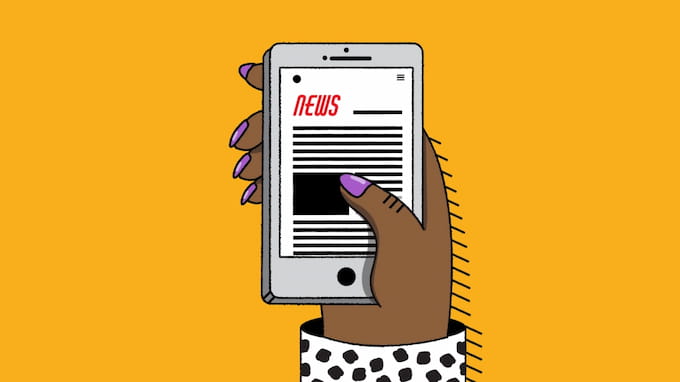You blocked someone and now you need to see if they send you any messages or not? Is this possible? Let’s explore with Wapolabs How to see blocked messages on iPhone – latest update 2023!
How to view blocked messages on iPhone?
The simplest way to stop someone from sending you annoying messages or notifications is to block them from your contact list. This wonderful feature is designed to please users and make them feel more at ease when using social media or electronic devices.
However, there will always be a situation where you want to look over the messages sent by the person you blocked. So How to see blocked messages on iPhone and How to see blocked numbers on iPhone
Sadly, you cannot see the message from someone you blocked. No matter what you do, if you blocked a number or vice versa, you will not be able to view blocked messages on iPhone. You will need to unblock or have that number unblocked if you decide to change your mind and want to see those messages once more.

How to turn off message blocking on iPhone?
To turn off message blocking is rather simple, just follow these steps:
Step 1: Open Settings > Scroll down to find Messages.
Step 2: In Messages find Blocked Contacts > open Blocked Contacts
Step 3: In Blocked Contacts, find the number you want to unblock > swipe to the left and choose Unblock.

Is there a way to see old text messages from blocked?
When both parties are not blocking each other’s phone numbers and you have a backup of the information in that message, this is possible. You won’t be able to access the messaging with that person and see the message until both you and the recipient don’t block the number. So how to see blocked messages on iPhone before you blocked them?
Related article: Miracast iPhone to TV or Monitor – best 4 screen mirroring app
Old messages will be deleted after messaging has been blocked. You’ll need to spend some money on Apple’s iCloud cloud storage service in order to save those messages. When compared to OneDrive or Google Drive, which cost the same and only offer 1TB of storage, iCloud will be a worthwhile investment for only $9.99 up to 2TB of storage.
How do I restore blocked text messages?
Thanks to iTunes and iCloud (on any connected device), you have two options for restoring your archive of blocked messages. Here’s how:
Restore the message using iCloud
Step 1: Tap Apple ID in the Settings app on your iPhone.
Step 2: Click iCloud.
Step 3: Disable and download messages by tapping on the toggle next to the Messages option.

Restore message using iTunes backup
You can restore a backup in a similar manner if you back up your iPhone using iTunes rather than iCloud. As a result, you can retrieve your messages if you have an iTunes backup of your computer that was made at the time your iPhone contained the messages you want.
This approach will replace your current iPhone data, just like the iCloud backup approach does. To prevent losing any data during the backup and restoration process, make sure you have copies of it. Activate iTunes and use your USB cable to connect your iPhone. Follow these steps:
Step 1: Select iTunes on your computer.
Step 2: Then select “Restore Backup“
Step 3: Choose the backup that has the messages you want to see.
Step 4: For the procedure to begin, click “Restore.” If your backups are encrypted, you will now need to enter the password for the encryption.

How to see if someone you blocked sent you any messages on iPhone?
As previously mentioned, blocking someone prevents you from receiving their messages. Similarly, while messages are blocked, you cannot message that person to see what messages they can send.
Related article: 4 tips to type degree symbol iPhone – iPad and Macbook
Messages sent while you were blocked might still reach you if you take the person off the list of blocked people. Consider this choice carefully because the other party will also be able to tell that you unblocked that person once they see the messages have been sent.
How to filter messages from people you don’t know on your iPhone?
You have no control over who sends you obnoxious messages, and you cannot stop all spam sims from sending you spam. Consequently, filtering messages from senders you do not know is a more effective strategy.
People you don’t know are people you don’t keep names and phone numbers in your contacts. For this action:
Step 1: Open the Settings application on your iPad or iPhone.
Step 2: Tap Messages after scrolling down.
Step 3: Tap the toggle next to Filter Unknown Senders to turn it to the green ON position as you scroll down to Message Filtering.
Step 4: Launch the Messages app after quitting the Settings app.
Step 5: Tap Filters in the top-left corner of the screen to switch to the regular Messages list.
You should now see the two filtered options, Known Senders and Unknown Senders, under All Messages. To view the list of connected messages, merely tap the options.

How to know if someone blocked your messages?
Are you unsure if you have been blocked or are simply out of money in your phone account when you can’t send a message to someone? Consider a few of the methods below:
Send iMess
Senders are notified twice by iMessage when their messages are read and delivered. The first notification is “read,” and the second is “delivered.” It’s possible that the recipient’s phone is off or that they are not within signal range. However, there are additional ways to determine if your phone number has been blocked on iMessage.
Related article: How to turn off Do not disturb on iPhone – iOS 16 and older
Send normal SMS
This is not the best way to go about it because iMess, which is inherently inefficient, provides more information than text messages, which do not. If you send a regular message but don’t receive a response, it could be that you actually didn’t get responded (because the recipient was busy, forgot, or didn’t want to), which is another factor in why you were blocked.
Try to call them
It is simpler to find out if someone has blocked your number by calling. Call from your phone number first. Listen to the voicemail if the call ends up in one. A message stating that the number is unavailable typically indicates that the recipient has blocked you. If you don’t, the recipient’s phone might be off or out of range of the signal.
Hide your number (by *67)
In this situation, your next option is to call from a different phone number or use *67 to hide your number if you are unable to make a call and want to be more certain if the recipient is actually blocking you or they are out of service. If that number receives the call, blocking may have taken place. Check to see if it rings more than once even if you choose not to speak to the person.
Conclusion
Block and unblocking a contact can be troublesome. So next time you want to block someone, you may want to consider all the problems you could encounter in the future before you block them. Hope this article helps you answer the question “How to see blocked messages on iPhone”
FAQ related to “How to see blocked messages on iPhone”
Where can I see blocked messages on iPhone?
There is no way to view the texts sent while the number was blocked when you block someone from texting you on an iPhone.
Do blocked messages go through on iPhone?
No messages will be transmitted, whether they are sent or received. The contact will not also be informed that the call or message was rejected.
How to see blocked messages on iPhone do not disturb?
So how to see blocked messages on iPhone do not disturb? You won’t be able to view messages that have been blocked without assistance, regardless of the mode you activate, including the Do Not Disturb or Sleep modes on your iPhone. To view the messages you might have missed, follow the steps Wapolabs described above!
Wapolabs USA
- Address: 1301 K Street NW Washington, D.C., U.S. 20071
- Phone: 0190-8286
- Email: [email protected]
- Website: https://www.wapolabs.com
- Instagram: https://www.instagram.com/wapolabs/