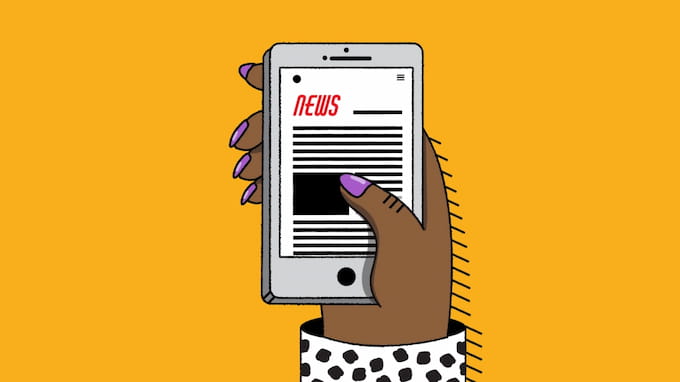You have missed all of your friends and family’s calls. It’s time to check whether you have accidentally blocked their numbers. The process to see blocked numbers is not so complex. But Wapolabs will give you full instructions about how to see blocked numbers on iPhone on all apps.
You can block and see blocked contacts
How to see blocked numbers on iPhone? There are several apps where you can block contacts to avoid spam messages or calls. With just a few simple steps, you can see blocked numbers quickly.

Using phone
To see the blocked numbers on your iPhone, you can follow the steps below:
- Go to Settings > Choose Phone.
- Choose Call Blocking & Identification/Blocked.
Then you can see all blocked contacts.

Using messages
To see the numbers you have blocked on iMessages, follow these steps:
- Open Settings > Choose Messages.
- Choose Blocked option under SMS/MMS section.
That how to see blocked messages on iPhone, and swipe left to unblock any contact.
Using facetime
Here’s how to see blocked numbers on iPhone Facetime:
- Open Settings > Choose Facetime.
- Scroll down to the Call Section, tap the Blocked option.
The list of blocked contacts will show up here, you can add more numbers that you do not want to receive calls from, or unblock them by swiping left.
Using email
Surprisingly, you can block someone by using email. You can see blocked numbers via email as follow:
- Go to Settings > Tap on Mail option
- Choose Blocked

Block email
Now, all of the numbers you have blocked will be listed on the screen.
Using Do Not Disturb
To see the numbers you have restricted using “Do Not Disturb” mode, you can follow this guide:
- Go to Settings > Choose Focus.
- Tap on “Do Not Disturb” > People.
- Now, you can see contacts that you allow to get notifications from when choose Mute from.
How to see missed calls from blocked numbers on iPhone?
You have learned about how to see blocked numbers on iPhone and how to block/unblock them as well. But the point is in some cases you want to know exactly how many missed calls you get from those contacts.
How to see voicemail from blocked numbers on iPhone?
You won’t be informed if a restricted number contacts you, but may listen to the voicemails they leave. Follow these instructions to see: [3]
- Go to Settings > Choose Phone.
- Scroll down to the bottom of your screen and then select Voicemail tab.
- Tap Blocked Messages > Check the voicemail from blocked numbers.

Can you see if a blocked number has tried to contact you on iPhone?
The answer is you can not see if a blocked number has tried to contact you on iPhone. When you choose to add someone’s contact to your blocked numbers list, it means that you issue your iPhone an order that you refuse to hear from them.
Related article: Miracast iPhone to TV or Monitor – best 4 screen mirroring app
You do not want to receive any calls, voicemails, text messages or Facetime calls from them. So you can not view the number of missed calls or messages they have sent you, in any feature of your iPhone. If you want to receive their calls, voicemails, text messages or Facetime again, you have to unblock them.
How do you unblock someone on your iPhone?
When you feel like you want to keep in touch with the blocked contact again, you can always change the settings back to normal.
From blocked contacts
To unblock people from your blocked contacts list, here’s how to do it:
- Go to Settings > choose Phone. Also, you can go to Messages or Facetime to unblock contacts you have restricted on these apps.
- Choose Call Blocking & Identification for older iOS version and Blocked Contacts for the latest.
- The list of blocked numbers show up. Now, swipe left and tap Unlock or tap Edit and choose the “–” icon.

Unblock someone on your iPhone
From email
Follow these steps to unblock someone using email:
- Go to Settings > Tap on Mail option
- Choose Blocked Contacts.
- Swipe left to unlock all of the contacts you want.
Related article: 4 tips to type degree symbol iPhone – iPad and Macbook
From Do not Disturb
By using Do Not Disturb, you can remove people from blocked numbers while you are in focus mode as follows:
- Open Settings app > Focus.
- Tap Do Not Disturb.
- Toggle on “Do Not Disturb” at the top.
- Choose People under “Mute Notifications” section.
- Now, you can unblock people by tapping the “–” icon on the top of every contact.

Unblock someone on your iPhone from do not disturb
FAQ related to how to see blocked numbers on iPhone
What does the caller hear when you block their number?
You often hear multiple rings while calling someone. But when you make a call with someone who has blocked you, you could hear one ring, half a ring, or no rings at all. The call then goes to voicemail.
Can I call a number I blocked?
Yes, you can still call the numbers you blocked. The block feature just means that you will not receive any calls or texts from them.
Does deleting a blocked number unblock it?
When you delete a blocked number, it still remains in your blocked list. The blocked numbers will stay there forever, no matter where on your iPhone you choose to remove them from your contact list.
How many blocked numbers can iPhone hold?
You can block as many numbers as you want. But when using an iPhone, you have to block someone in a manual manner. So apparently, you cannot block too many contacts.
How long do numbers stay blocked on iPhone?
The blocked numbers will stay blocked until you unblock them. Even if you remove the person from your contact lists, they remain blocked.
Bottom line
These are the instructions on all apps about how to see blocked numbers on iPhone compiled by Wapolabs. With just a few clicks, you can see who you have blocked from making calls or sending texts to you. Tell us if this guide works or if you have other methods!
Wapolabs USA
- Address: 1301 K Street NW Washington, D.C., U.S. 20071
- Phone: 0190-8286
- Email: [email protected]
- Website: https://www.wapolabs.com
- Instagram: https://www.instagram.com/wapolabs/