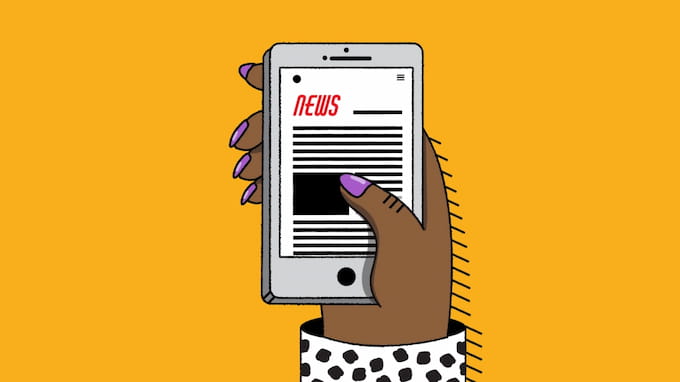Voicemail (voice mailbox) is a service that provides audio messages to the subscriber when the subscriber cannot answer or the phone is busy or turned off. In this article, Wapolabs will help you learn how to set up voicemail on iPhone 13, mini, Pro, Promax to hear the message from your missed calls.

How to set up my voicemail on iPhone 13?
The process of setting up voicemail on iPhone 13 is similar to previous versions. You can activate this feature simply and quickly with just a few steps. Here’s how to set up voicemail on iPhone 13 according to the guide by Apple Support Team:
- Open Phone app > Choose Voicemail. The first time you tap Voicemail, you’ll be asked to create a voicemail password and record your voicemail greeting.
- Tap Set Up Now > Create a voicemail password.
- Choose a greeting – Default or Custom; if you select Custom, you can record a new greeting.
The voicemail on iPhone 13 is configured and ready to use after completing the procedures.

How to check my voicemail on iPhone 13?
Now you have set up your voicemail on iPhone 13, you can easily check voicemail following these steps:
- Open Phone > Tap Voicemail. You can access your list of voicemail messages under the Visual Voicemail option. This feature and voicemail transcription sometimes do not support a few region or languages.
- Select the message you want to check. Tap the Play button to listen to a voicemail message.
- Choose Delete (trash can icon) to send a message to Deleted Messages. There are 2 options: deleted permanently or undeleted.
Open Voicemail and follow the steps on the screen if your iPhone 13 doesn’t support Visual Voicemail. Actually, there are more ways to access your voicemail list. You can use Siri: Activate Siri to play a voicemail to you by commanding something like, “Hey Siri, play the voicemail from XX”.
Related article: Fix water detected in charging port iPhone 12 and older
Please remember that in some countries or regions, messages may be permanently deleted by your provider. Your voicemail may also be deleted if you change the SIM card. To recover deleted messages, tap Deleted Messages, tap the message to recover, then tap Undelete.
What if your Visual Voicemail is not available? You can go with the instructions above when you own an iPhone 13. But for another phone: You can dial your own mobile number, press * or # (depending on your carrier) to skip the greeting, then enter your voicemail password.

How to set up voicemail password on iPhone 13?
iPhone users may customize their voicemail settings using a built-in function. You can change your password easily without contacting your mobile provider or downloading any software. Here’s how to do it:
- Go to iPhone’s “Settings” app => Scroll down and find the “Phone” option.
- Choose “Change Voicemail Password.”
- A keypad will show up -> Enter a new password containing 4-10 digits.
- Choose “Done” to record the passcode change when you’re done.
- Activate the new passcode by re-entering it to ensure it’s correct.
- Click “Done” button to complete.
Now, you have successfully set up your voicemail password on iPhone 13.

How to reset voicemail password on iPhone 13?
Sometimes, you forgot your voicemail password or it is leaked to someone else so it’s time to reset your voicemail password on iPhone 13 again. The settings app also allows you to modify the voicemail password that you first set up.
Related article: Message blocking is active – 10 methods to fix (iPhone & Android)
You can reset your voicemail password on iPhone 13 by following theses steps:
- Choose “Phone”
- Then “Change voicemail password”
- Choose “Done” after providing a new password.
After resetting your voicemail password, remember to note it somewhere that you can access later. You can change the passcode as many times as you want.
You can also reset your voicemail password by other ways if you have been restricted from changing your password. There are 2 other common methods: Using automated system or visit your carrier’s website to reset your password.
Other tips for voicemail
Besides learning how to set up voicemail on iPhone 13, you can also get to know some tips about voicemail settings, as follows:
- Change your voicemail: Open Voicemail -> Choose Greeting to change your greeting.
- Change voicemail passcode: Go to Settings > Phone > Change Voicemail Password. Enter a new voicemail password.
- Change the voicemail alert sound: Go to Settings > Choose Sounds & Haptics (or Sounds for some iOS versions). Select New Voicemail -> Change your voicemail’s alert sound to the sound you want.
- Transcription: Some iPhone 13 supports voicemail transcription,. You can see it by tapping a message in Voicemail. The quality of the transcription may vary since it depends on how well the recorded communication was made.
Related article: How to buy more storage on iPhone – 2023 updated guide
FAQ related to “How to set up voicemail on iphone 13?”
You can find some more information about how to set up voicemail on the iPhone 13 through the frequently asked questions by other iPhone users.
Why can’t I set up my voicemail on iPhone 13?
On your iPhone, navigate to Settings > General > Reset > Reset Network Settings if you think you might need to reset the network settings. If visual voicemail doesn’t work, check Apple’s list of cellular providers to see if your location is supported.
Where is my voicemail app on my iPhone 13?
On your iPhone 13, go to voicemail by opening the “Phone” app from the home screen and selecting “Voicemail.” Select a message by tapping it, then choose from the options: Select Play to hear your voicemail.
Why do I have to enter a password for my voicemail?
Entering a password for your voicemail assists in preventing unauthorized access to your voicemail from your phone or another phone. This helps your information avoid being leaked.
Wapolabs has introduced to you a complete guide about how to set up voicemail on iPhone 13, mini, Pro, Promax and some other tips to activate your voicemail. If you have any other questions or have other tips that you want to share, don’t hesitate to tell us!
How to set up voicemail on iPhone 12?
The step is the same as with iPhone 13 so you can use the guide we listed above.
Wapolabs USA
- Address: 1301 K Street NW Washington, D.C., U.S. 20071
- Phone: 0190-8286
- Email: [email protected]
- Website: https://www.wapolabs.com
- Instagram: https://www.instagram.com/wapolabs/