The “message blocking is active” error happens for many reasons. This is so inconvenient because you cannot text anyone, and it is one of the most basic features. In this article, Wapolabs will explain why your phone has this error and how to fix it in a quick and simple way for both iPhone and Android devices.
What does “Message blocking is active” mean?
After sending a text to somebody, you will receive a notification: “Free MSG: Unable to send a message – message blocking is active” or “Unable to send a message – message blocking is active”. This means that you are preventing yourself from sending any text messages to that contact.
Most of the time, this happens because you block the number or vice versa. You can double-check by sending them messages a few more times. If the notification popped up even when you were texting other contacts, it could be due to some settings or software bugs.
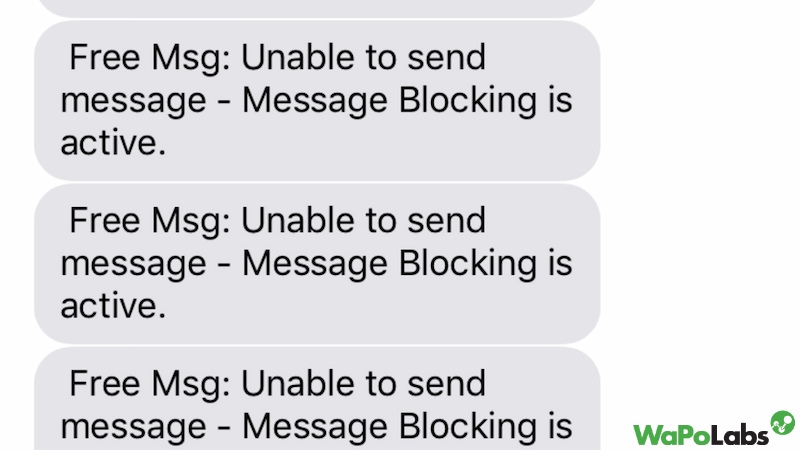
Why is my iPhone telling me: “Message blocking is active”?
There are many reasons for the “Message blocking is active” error. Here are some of the most common causes for iPhone and Android device users.
Telecommunications operator problems
One of the reasons could be issues related to the telecommunications operator. It’s possible that the carrier you use for your service is having problems or experiencing an outage. You can check this by looking at the network icon at the top of your screen. If there’s no service, then that’s why you got the error.
There is a risk that your network provider is performing maintenance and may have stopped the messaging service. You would be unable to make or receive phone calls or text messages from any of your contacts, not just one. You should wait a few minutes or perhaps a few hours before attempting again.
The problem could also be due to your plan with your carrier or sim. You might not be able to send messages without an internet or data connection, for example, if you use a Data Only plan.

The number you try to text is in the block list
One of the most common causes of the “message blocking is active” error is the blocklist. The situation occurs when one or both parties are on the other’s banned contact lists. By making calls to one another and seeing if the connection is made or not, you can confirm this. Additionally, in some cases, you could have accidentally enabled parental restrictions.
Related article: Apple watch not charging – 7 easiest ways to fix
Software problems
The “Message blocking is active” error may appear because of some software bugs. The most common causes are as follows: premium message access is disabled; there is a conflict between regular text messages and iMessages; the date and time settings are incorrect; or there are short code issues.
Hardware problems
Hardware problems are also one of the main causes. When something goes wrong with your SIM card, you will receive a message blocking notification. That’s the reason why you are not able to send messages to anyone.
How do I turn off message blocking active?
To activate message blocking, you can try the following methods compiled by Wapolabs. These are the most commonly used and effective methods.
Check if your SIM card did not install correctly
Your SIM card may not be correctly inserted, which causes you unable to send text messages from your phone. You experience problems with text messages and phone calls because your phone has difficulties accessing the SIM card’s contents. Reinstalling your SIM card in your phone will resolve that. Here’s how to do it:
- Remove the SIM card tray from your iPhone or Android device.
- Take the SIM card from its tray.
- Reinstall the SIM card correctly on the tray.
- Re-insert the tray into your phone.
- After a brief delay, try sending your message again.
Changing the SIM can fix the problems if they are due to issues with your carrier. If you have an extra SIM card sitting around, try switching it out to see if it works because many users have numerous SIM cards.

Check your data cellular if you using iMessage
On your screen, look at the network or service bar in the upper right corner. If there are no bars visible, you do not have access to a network. If you are using iMessage, the error may be caused by a conflict between iMessage and regular messages.
Maybe you forgot to remove that number from block list
When message blocking is active, you most likely forgot to remove that contact from the block list before sending them a message. Follow these instructions to unblock the contact you need to send a message to.
Remove contact from block list for iPhone
To access all of the blocked contacts, click to Settings > Phone > Call Blocking & Identification. You can then delete the blocked contacts list. You may easily remove the entire list by going to each one separately and unblocking them.
Related article: How to Combine Videos on iPhone?[2 Comprehensive Guidelines]
On an iPhone, deleting a banned number is same as unblocking a number. If you want to unblock a number that you accidentally or voluntarily blocked, the steps are quite simple. Once you delete the blocked number, you can call them, and vice versa.
- Open Settings on your iPhone.
- Select the Phone option from the menu.
- Tap on Blocked Contacts/Call Blocking & Identification option.
- There is a list of the contacts and numbers that have been blacklisted. Select Edit from the menu that appears in the top-right corner.
- Select Unblock by tapping on the red “dash” icon next to the banned contact. Click the Done button.

Remove contact from block list for Android
Remove contact from block list for Android
Here’s how to unblock someone in Android devices:
- Open your Phone app .
- Tap More.
- Choose Settings -> Blocked numbers.
- Next to the number you want to unblock, tap Clear -> Unblock.

Remove contact from block list for Android
Expired mobile plan
Your cellular plan expiring or SMS texts aren’t included in your plan are two more reasons why you can’t send text messages. Your phone won’t allow you to send SMS from this point on.
You can confirm that by dialing your carrier’s number from a different phone or by going to their website and requesting assistance there. Your carrier should be able to tell you the specifics of your existing plan and how to continue sending texts.
After you’ve resolved your plan-related issues, you should have no trouble sending and receiving texts on your phones.
Use premium SMS access (for Android only)
Sending individuals premium text messages is possible on Android phones thanks to their premium messaging feature. Sending premium SMS messages uses a specific shortcode. Your phone may automatically block these texts since they have been charged. You must allow premium SMS access on your Android smartphone in order to send them.
Follow these steps:
- Open the Settings app on your Android device.
- In Settings, choose Apps & Notifications.
- At the bottom, choose Special app access.
- Select Access to Premium SMS -> Always
- Send your message.

Use premium SMS access
Fix your mobile date & time
For iPhone
- Go to Settings > General > Date & Time.
- Turn on any of the following:
- Set Automatically: iPhone gets the correct time over the network and updates it for the time zone you’re in. Some networks don’t support network time, so in some countries or regions, iPhone may not be able to automatically determine the local time.
- 24-Hour Time: (not available in all countries or regions) iPhone displays the hours from 0 to 23.
For Android
- Change which time shows
- Open your phone’s Clock app.
- Tap More -> Settings.
- To pick your home time zone: Tap Home time zone.
- To automatically update your timezone: Tap Change date & time and then Set time zone automatically.
- To update your timezone based on your location: Tap Change date & time and then Set time zone automatically and then Use location to set time zone.
- To add a clock for home when you travel to another time zone: Tap Automatic home clock.

Fix your mobile date & time
Try to reset your phone
Make sure your phone is plugged in and charged before you reset it to prevent interruptions. Select System, Reset options and Erase all data from the Settings menu (factory reset). Android will then display a summary of the data that you are about to delete. To begin the reset procedure, tap Erase all data once, then touch Erase all data again after entering the lock screen PIN code. You’ll return to the Android setup procedure when the reset is finished.
Related article: How To Pair Beats Earbuds For iOS, Android & Windows [2023 Guide]
The steps are also really easy and quick for the iPhone. To ensure that the reset is not interrupted, plug in and charge your phone. Then, click Settings, select General, Transfer, or Reset iPhone, and select whether you want to reset the device or Erase All Content and settings. Confirm your selection by entering your phone’s passcode and perhaps your Apple ID password. The setup screen will appear on the iPhone once it has been reset.
Update your operating system
Guide for iphone
- Access Software Update by going to Settings > General.
- Turn on Download iOS Updates by tapping Automatic Updates.
- Install iOS Updates must be enabled. The most recent version of iOS or iPadOS will be installed on your device automatically. It may be necessary to manually install some updates.
Guide for android
- To update your software, go to Settings > General.
- After selecting Automatic Updates, switch Download iOS Updates on.
- Activating “Install iOS Updates.” The most recent version of iOS or iPadOS will immediately be installed on your device. Some upgrades might require manual installation.

Update your operating system
Reset all settings on your phone
For iPhone
- Reset your iPhone by going to Settings > General > Transfer or Reset iPhone.
- Select a choice:
- Your whole data is deleted if you select the Erase All Content and Settings option. See iPhone Eraser.
- Reset All Settings: This action removes or resets all settings, including those for the network, the keyboard lexicon, location, privacy, and Apple Pay cards. No information or media are removed.
For Android
- Tap Settings.
- Choose General & Backup and reset.
- Select Factory data reset.
- Select Reset device.
- Tap Delete all.
Contact your mobile carrier for support
If your devices still display the “Message Blocking is Active” notification, you should try to contact your mobile carrier for support. You might be able to address a carrier-specific problem with the assistance of your carrier’s support staff.
You can contact your carrier, like AT&T, T-Mobile, and others, via websites or hotline. By following their guidelines, network-related issues can be fixed quickly and simply.
Wapolabs has provided you with basic information about the “Message blocking is active” error as well as ten common solutions for fixing it in both iPhone and Android devices. If you know other methods to fix the error or have any other comments, don’t hesitate to let us know!
Wapolabs USA
- Address: 1301 K Street NW Washington, D.C., U.S. 20071
- Phone: 0190-8286
- Email: [email protected]
- Website: https://www.wapolabs.com
- Instagram: https://www.instagram.com/wapolabs/






