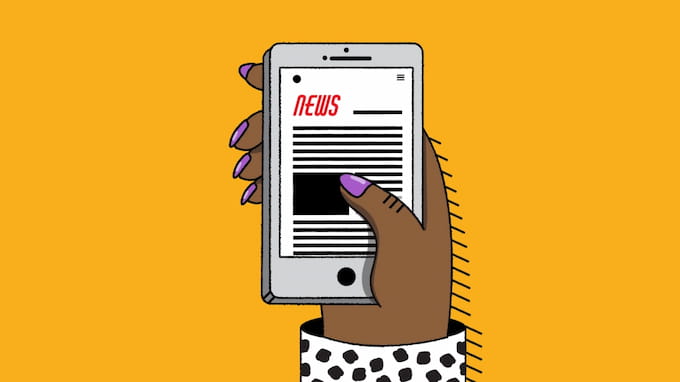If your iPhone displays the No SIM Card Installed message, you will be unable to connect to your cellular carrier’s network. This means you won’t be able to utilize your wireless data via 4G or 5G, and you won’t be able to make or receive phone calls.
Aside from an error message, you’ll know your iPhone is having SIM card trouble if the carrier name and signal bars/dots at the top of the screen are gone or have been replaced with messages like No SIM or Searching. Read on this topic “Why does my iPhone say no SIM?” to know more about how to fix it.

Why Does It Say No SIM On My iPhone?
An iPhone SIM failure problem can be caused by either software or hardware. Some of the most prevalent explanations are listed below to make you clearly know the question “why does my iPhone say no SIM card”.
- The SIM tray is sometimes the source of the problem. If the SIM tray is dirty, the SIM is not properly put in, or the SIM tray is not properly closed, your iPhone will not detect it.
- It is likely that the SIM you are using is damaged if you experience SIM failure.
- If your iPhone is having isolated issues, it might result in a SIM failure. To diagnose this issue, try restarting your iPhone.
- The OS version you’re using may include issues that cause SIM failure. To test for bugs, try upgrading or downgrading your iOS.
- One of the most serious causes of SIM failure is that your iPhone has hardware difficulties that prevent it from detecting the SIM.

How To Locate An iPhone SIM Card
To resolve SIM card troubles about “Why does my iPhone say no SIM card installed”, you must first locate the SIM card; the placement varies depending on the type of your iPhone.
iPhone, iPhone 3G, and iPhone 3GS: At the top of the phone, look for a slot with a tiny hole between the sleep/wake button and the headphone port. This is the tray where the SIM card is kept.
iPhone 4 and up: The SIM tray is located on the right side of the iPhone 4 and later, near the sleep/wake (or Side) button. A microSIM card is used in the iPhone 4 and 4S. Later versions have a smaller, more contemporary nanoSIM.

How To Restore An Invalid SIM Card
You may ask several times “why does my iPhone say no SIM card sometimes”. The quickest method to deal with an invalid SIM card is to go through the simplest potential repairs first, therefore we recommend going through the troubleshooting procedures in the sequence listed below.

Ascertain That You Have An Active Plan With Your Carrier
This may be obvious but do you presently have a continuous real-time with a cellphone carrier? Otherwise, you won’t be able to make phone calls, send messages, or connect to a mobile network. Similarly, if you haven’t used the SIM card in issue or paid your mobile bill in a while, your carrier may have revoked your number, either permanently or temporarily. Check your carrier’s app or contact them directly to check that your phone number is associated with a valid account.
Related post:
- iPhone Screen Not Responding To Touch: 6 fastest Ways To Fix
- How To Activate Siri On iPhone [2023 updated guide]
Turn On (And Off) Airplane Mode
Toggling your iPhone’s cellular data is one of the most basic ways to resolve a variety of network-related issues, including a finicky SIM card. Simply open Control Center and toggle Airplane Mode on and off to accomplish this quickly.

Restart Your iPhone
“Try turning it off and back on again,” a wise guy once advised. A tiny software glitch may occasionally cause your SIM card to seem invalid. This oldie-but-goodie troubleshooting approach may be all your iPhone needs to identify your SIM card, whether force restart or basic, hard reset or soft reset.
To restart an iPhone XR/XS, iPhone X, or iPhone 11 press and hold the Volume Down and Right Side keys simultaneously until the Power Off slider appears. Then drag the slider, wait for your phone to shut down, and then restart your iPhone.
To restart an iPhone 5, iPhone 6, iPhone 7, iPhone SE, or older model, press and hold the Sleep/Wake button (found on the top for the first-generation iPhone SE, iPhone 5, and previous models, and on the right side for more current models) until the Power Off slider displays.

Remove And Reinsert Your SIM Card And Tray
Almost everything in a properly functional iPhone is dependent on the delicate balancing act that is a SIM card in its tray. If your phone has recently been dropped, or if the SIM tray was unceremoniously placed into the slot, the SIM card may have been jiggled out of place and otherwise damaged.
Simply switch off your iPhone, take your straightened-out paperclip (or, if you’re a responsible adult, the genuine SIM tray ejector tool), slide it into the little hole adjacent to the tray (on the right side for iPhone 4 or later, on the top for the rest), and apply mild pressure. If the tray is particularly challenging to remove, this might suggest that it was installed incorrectly.
While the SIM card is out, examine it for scratches or even other damage and clean it off with a soft cloth. If everything appears to be in order, carefully replace the SIM card in the tray and re-insert it into your iPhone.

Update The iOS
A software bug may occasionally cause your SIM card to seem invalid or make it appear that you have no SIM card in your iPhone at all. Fortunately, Apple is generally fast to identify and fix these flaky updates. To manually check for iOS updates, navigate to Settings > General > Software Update, and then click Download and Install if necessary. Make a backup of your iPhone before installing any upgrades, just in case.
Check For A Carrier Settings Update
Your carrier, like Apple with iOS upgrades, may offer the occasional update to help enhance cellular connectivity on your network. Not only will you miss out on the newest technology from your cell operator if you do not keep up with these upgrades, but it may also cause your SIM card to malfunction.
To manually check for a carrier settings update, connect to WiFi and navigate to Settings > General > About, then click Update if requested.

Reset Your Network Settings
If you continue to see an invalid SIM card notice, it may be due to a software problem in your phone’s network settings. WiFi, Bluetooth, cellular data, and any VPN you may have are all included. The simplest approach to fix this is to reset your network settings. Keep in mind that this will wipe any WiFi passwords you have saved, so make a note of any critical passwords for later reference.
Go to Settings > General > Reset > Reset Network Settings to accomplish this. Enter your iPhone’s passcode when requested, then press Reset Network Settings again to confirm.

Try Another SIM Card
Almost everything has been updated, restarted, and reset. Before we go nuclear, let’s make sure your SIM card isn’t the source of the problem. Borrow a SIM card from a friend or go to your carrier’s shop and get a test SIM card.
If the “No SIM” or “Invalid SIM” message disappears, it’s reasonable to assume that your SIM card is the source of the problem and that it’s time to replace it. If not, it’s most likely your phone. Fortunately, you have one final option before raising the white flag of surrender.

Factory Reset Your iPhone
The last resort to fix “Why does my iPhone say no SIM card installed” is to factory reset your iPhone. It ought to go without saying, but before restoring your iPhone to factory settings, make a backup copy.
Go to Settings > General > Reset > Erase All Content and Settings to factory reset your iPhone. When prompted, use Face ID, your fingerprint, or a passcode to prove your identity before selecting Erase iPhone.
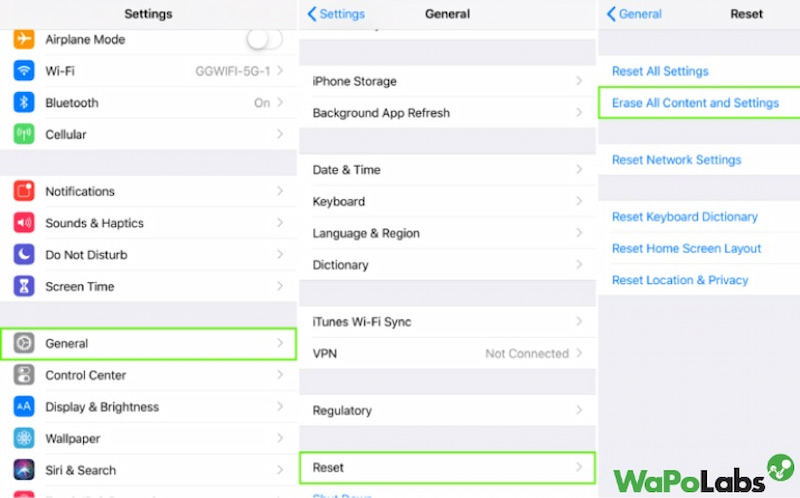
Contact Apple Support
If nothing works, your iPhone may have a hardware problem. In that scenario, you should contact Apple Support and simply ask “why does my iPhone say no SIM card installed”.
They can resolve the issue by replacing or fixing the affected components. If you have AppleCare, they also might replace your iPhone for free.

Frequently Asked Questions (F.A.Q)
How can I activate my iPhone if I don’t have a SIM card?
If your iPhone is unlocked and running iOS 11.4 or later, you can ignore the “No SIM Card” notification during activation. For iOS 11.3 and before, request to borrow someone’s SIM card only for the purpose of activating your iPhone. Alternatively, install iTunes on your PC and then link your iPhone to it. To activate the iPhone, iTunes will offer a prompt with instructions. During activation, choose Setup as New.
Is it possible to use my iPhone without a SIM card?
Yes. After you’ve activated your iPhone, you may remove the SIM card and use it for anything except texting and calling through a cell phone provider. You may surf the internet and communicate with people using applications like WhatsApp and Facebook Messenger as long as you’re connected to Wi-Fi.
How can I resolve ‘No SIM Card’?
Why does my new iPhone say no SIM? You may face this problem sometimes, right? To resolve the ‘No SIM card’ problem on your phone, try rebooting it, removing and reinstalling the SIM, inspecting the SIM card and tray for damage, or resetting the Network settings. If nothing else helps, reboot your phone.
How can I reactivate my iPhone’s SIM card?
To reset a SIM card on an iPhone, open the SIM tray with the tray ejector tool that came with your iPhone or a straightened-out paper clip.
Once the SIM tray is removed, you may check to see if the card is properly inserted and free of damage. After a few seconds, replace the SIM card and reset your iPhone.
Summary
Nothing is more frustrating than attempting to make an emergency call only to discover that your iPhone is flashing a No SIM error message. Hopefully, we have addressed the topic “Why does my iPhone say no SIM?” and the iPhone No SIM Card Installed problem and assisted you in resolving it. If you have any additional thoughts or recommendations, please leave them in the comments section below.
Wapolabs USA
- Address: 1301 K Street NW Washington, D.C., U.S. 20071
- Phone: 0190-8286
- Email: [email protected]
- Website: https://www.wapolabs.com
- Instagram: https://www.instagram.com/wapolabs/